TallyPrime 4.1
You can count on us for a delightful journey with TallyPrime as we work to enhance the
product with new features and fix issues, which will make your experience even simpler
and more seamless.
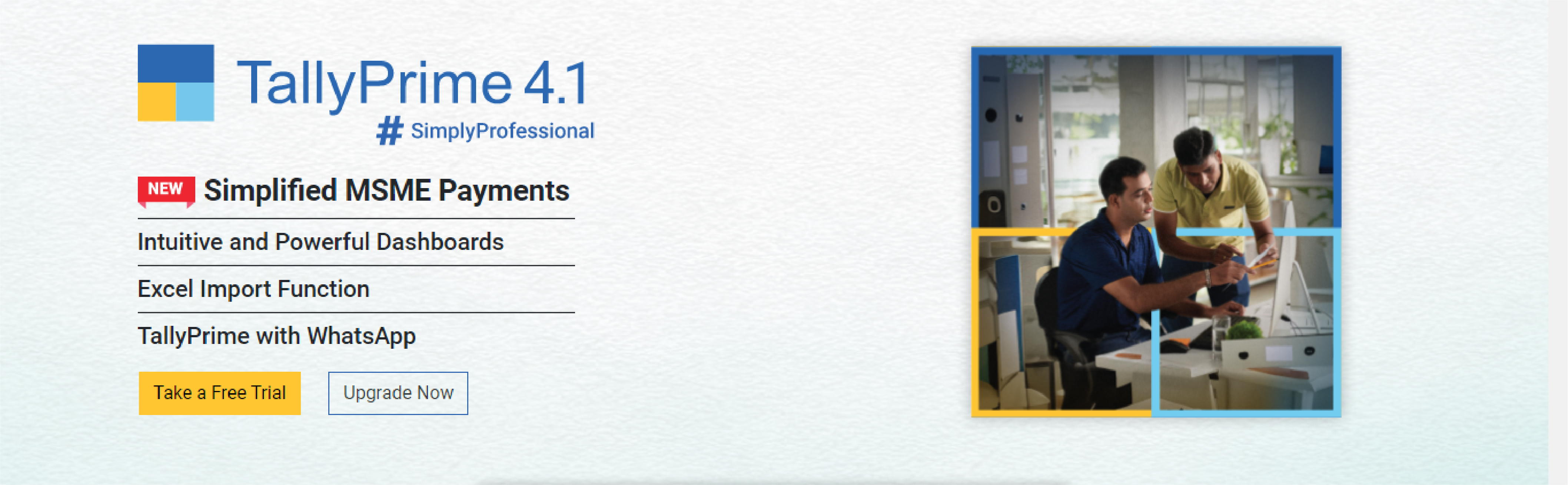
You can count on us for a delightful journey with TallyPrime as we work to enhance the
product with new features and fix issues, which will make your experience even simpler
and more seamless.
With the connected experience for e-Way Bill, TallyPrime enables you to –
![]() Generate e-Way Bill online at the time of voucher creation.
Generate e-Way Bill online at the time of voucher creation.
![]() Generate multiple e-Way Bills online at one shot.
Generate multiple e-Way Bills online at one shot.
![]() Cancel e-Way Bill, update Part B & Transporter ID, and extend validity for
transactions in bulk.
Cancel e-Way Bill, update Part B & Transporter ID, and extend validity for
transactions in bulk.
![]() Print e-Way Bill for invoices with e-Way Bill number and QR Code as per the
government’s requirements.
Print e-Way Bill for invoices with e-Way Bill number and QR Code as per the
government’s requirements.
![]() Track the status of e-Way Bills using the e-Way Bill report and e-Way Bill Register.
Track the status of e-Way Bills using the e-Way Bill report and e-Way Bill Register.
![]() Get the latest e-Way Bill information and status from the e-Way Bill system to a
transaction using e-Way Bill report and e-Way Bill Register.
Get the latest e-Way Bill information and status from the e-Way Bill system to a
transaction using e-Way Bill report and e-Way Bill Register.
As a result, you need not juggle between TallyPrime and the e-Way Bill system for various e-Way Bill activities, as everything can be done from within the product.
Refer to the e-Way Bill topic to know more.
The Save View feature will delight you with a personalized experience for viewing reports in TallyPrime.
You can now:
![]() Save a preferred view for a report with your desired configurations.
Save a preferred view for a report with your desired configurations.
![]() Save a view for a report for a specific period.
Save a view for a report for a specific period.
![]() Save a view for a report opened for a particular master such as Party ledger, Stock
Item, and others.
Save a view for a report opened for a particular master such as Party ledger, Stock
Item, and others.
![]() Save views, as per your requirement, for:
Save views, as per your requirement, for:
![]() All companies on a particular computer
All companies on a particular computer
![]() A specific company
A specific company
![]() Set a saved view as the default view.
Henceforth, the report will always open as per the configurations applied in the
saved view.
Set a saved view as the default view.
Henceforth, the report will always open as per the configurations applied in the
saved view.
![]() Change the default view, whenever needed.
Change the default view, whenever needed.
![]() Delete a saved view or all the views from all companies or a specific company, as
needed.
Delete a saved view or all the views from all companies or a specific company, as
needed.
![]() Restrict users from saving views for reports or deleting views saved in a specific
company.
Restrict users from saving views for reports or deleting views saved in a specific
company.
Saving your preferred views saves a great deal of time as you need not apply the configurations time and again.
Refer to the Save View topic to know more.
TallyPrime is here with a quick and simple process to validate:
![]() GSTIN/UIN information for single and multiple Parties.
GSTIN/UIN information for single and multiple Parties.
![]() HSN/SAC information for single and multiple Stock Items.
HSN/SAC information for single and multiple Stock Items.
As a result, you get to know if the information entered in your books is authentic and update it, if needed.
Refer to the Validate GSTIN and HSN Online topic to know more.
Mobile-responsive design
The all-new mobile-responsive design provides you with an intuitive experience right from company selection to downloading a voucher.
Additionally, you can now enjoy the benefits of the following features:
Quick access to change date in Day Book
You can now view Day Book for the previous and next dates by tapping on the left and right arrow keys, respectively.
Scale Factor in selected reports
You can now apply Scale Factor in a report to view the values in hundreds, lakhs, and so on.
Introduction of Show Details
You can now view additional information in selected reports by tapping on Show Details.
Simpler way to change period
You now have a better experience in changing the period of reports in browsers.
File Name of Report downloaded from browser
The file name of the report downloaded from the browser will now have an underscore, which will separate the date and timestamp for easy identification of the date and time of the download.
Furthermore, if the hour, minute, or second is in single digit, it will be preceded by 0. Refer to the TallyPrime Reports in Browser topic to know more.
TallyPrime’s easy-to-use e-payment feature is now extended to RazorpayX Bank and Axis Bank.